A Social Group, known simply as a “Group,” is a feature of the Open Lebo site where we can organize people around a common social issue, theme, topic, idea, or even a physical location. For example, we have a great for each school in Mt. Lebanon, a group for certain recreation topics, a group for those who want to follow updates from elected officials, etc.
Video Tutorial #
Checkout the video tutorial for a quick overview of how social groups work in OpenLebo.com.
The Main Groups View #
The main group view displays a list of groups in the list view with an image and a short summary of the group.
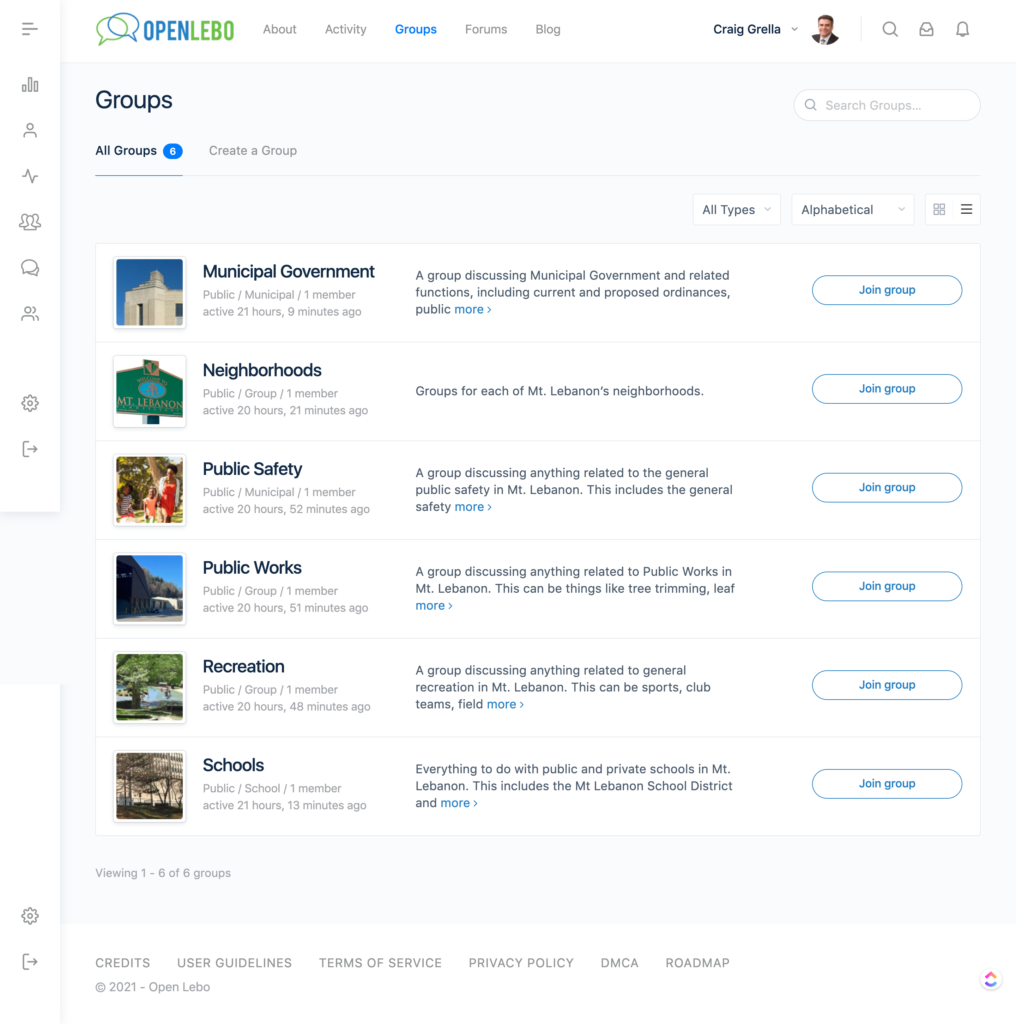
Groups can be viewed in grid view which is a more graphical view. That can be changed by clicking the grid icon on the top right side of the group view.
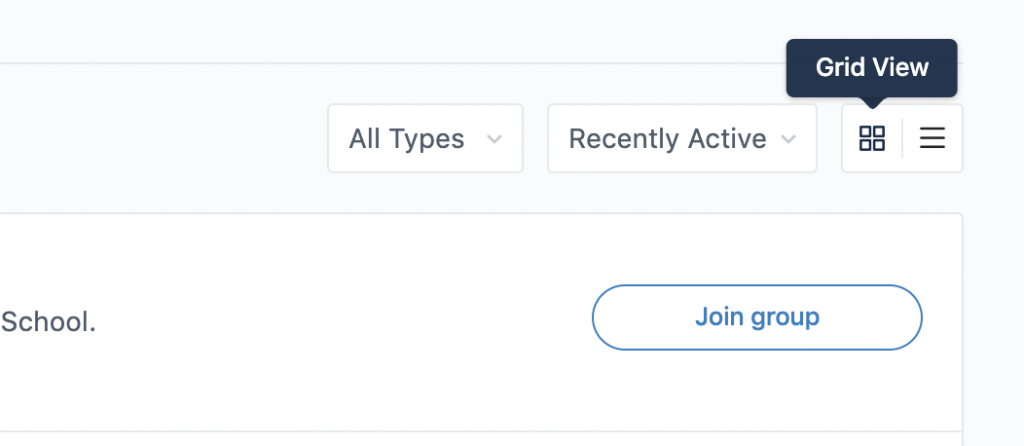
Sorting and Filtering Groups #
Groups can be sorted using the drop-down list next to the group grid/list view icons. Groups can be sorted by the following options:
- Recently Active – groups that have recent activity on their feeds or forums will pop to the top of the group list when sorted by this view.
- Most Members – groups are sorted by the number of members from highest to lowest.
- Newly Created – groups that were created more recently will show on top with older groups below it. This is a good view to see which groups are new on the site.
- Alphabetical – self-explanatory.
Groups can also be filtered by type using the drop-down list next to the grid/list view icons.
Groups and Subgroups #
It’s important to note that only main parent level groups will show in the groups list. Subgroups only show when you are within the parent group. A good example of this is the schools group. You don’t see individual school groups until you click into the main parent school group, simply called “Schools.”
Once in a parent group, you will see a tab option titled “Subgroups” which you can click and view all the subgroups that belong to that main parent group. This concept is shown in the schools group image below.
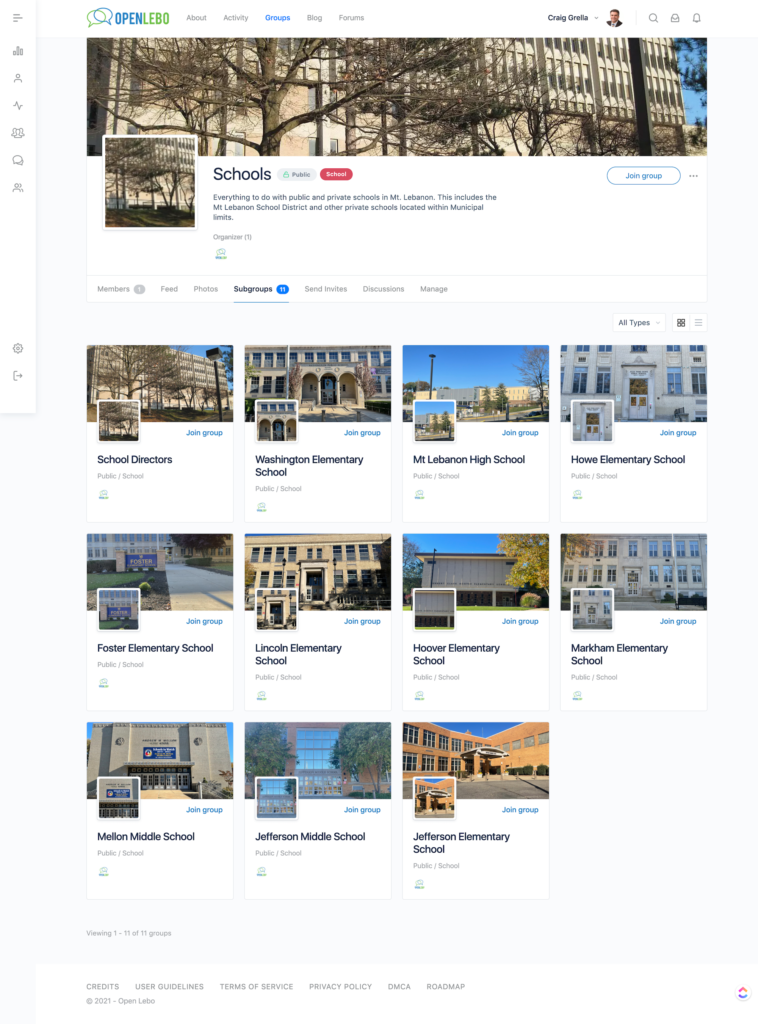
Group Privacy #
Groups are visible to you depending on the group’s privacy option as follows:
Public #
Public groups are open to all members of Open Lebo and to the public. The group feed and forums can be seen by members of the group and the general public. To post in the group forums or activity feed, like anywhere else on the site, you must be a registered member of OpenLebo. Anonymous posting is not allowed, and the general public must register before they post. This is very much like how most social networks operate.
The gist of public groups is that whatever you post here is public.
Anyone can join a public group and interact with the content in that group. Joining a group will also trigger notifications to you when content is updated in that group. Notifications can be managed in your profile and notifications settings area.
Private #
Private groups are shown in the group directory but their information is visible only to members of that group. Any site member can request access to a private group but access can only be granted by group moderators and admins.
Once a member joins a private group they can post to it normally, including its activity feed and forums, if that feature is active for that group. Depending on the administrative settings of that group, members may be able to invite other people to the private group. In some cases, only admins and moderators can invite non-members to join a private group.
Hidden #
Hidden groups are only visible to logged-in members who have access to the hidden group. Only group members can view the content of the hidden groups. That means if you are not a member of a hidden group you will not be able to see the group at all. Typically hidden groups are for admins and moderators. If you become a moderator of the site you will be invited to the group and will therefore see it in the group directory.
Joining a Group #
Anyone can join a public group by clicking the Join Group button. Anyone can request access to a private group and access is typically granted by admins or moderators. In some cases, any member of a private group can grant access to other site members who request access to that group. Hidden groups are only available by invite from other moderators and admins.
Once you join a group, you will be notified of new content posted to that group. Notifications will show in your notification window at the top right of the screen.
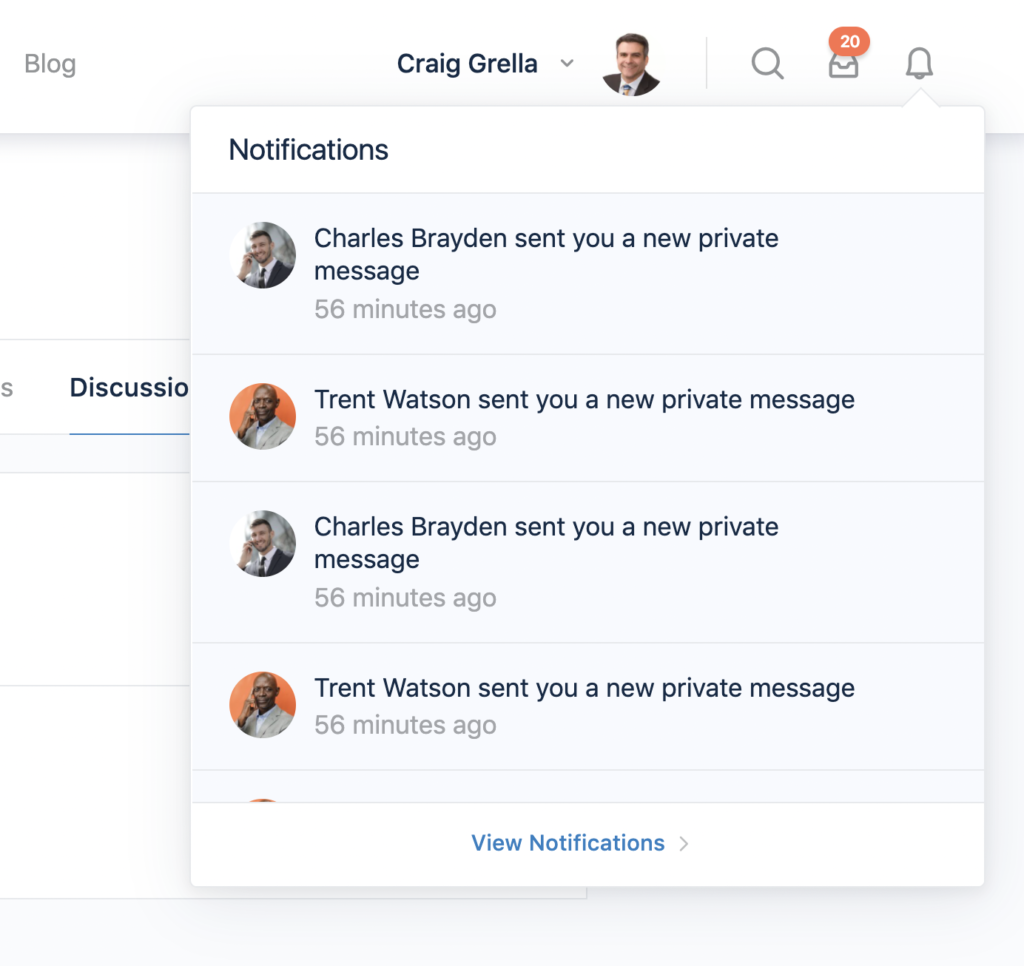
This is one of the nicer features of OpenLebo and what sets it apart from most social networks. Again, take the Schools group as an example. If you were a Howe Elementary School parent and wanted to receive updates ONLY when someone posts about Howe, you’d join the Howe School group. That way you don’t get notifications when someone posts about Markham or Foster or another school that you might not want to get notifications about. In this way, you can be much more granular with your notifications than you can on other social networks like Facebook.
Group Members #
The first tab of any group is its members. Clicking into that tab shows you a graphical list of all that group’s members. Clicking on the image of any member will take you to that person’s profile page.
Group Feed #
Each group has its own feed that works just like the main site feed. You can post status updates specific to this group. Status updates from groups are also shown on the main activity feed. If you see an update in the main activity feed you find interesting and want to read more or reply to that status update, doing so will actually bring you into the group where that status update was made. Doing so does not make you a member of that group. For that, you’ll need to join the public group.
Group Invites #
If the settings of the group allow, you can invite other site members to join your group through the Send Invites tab of that group.
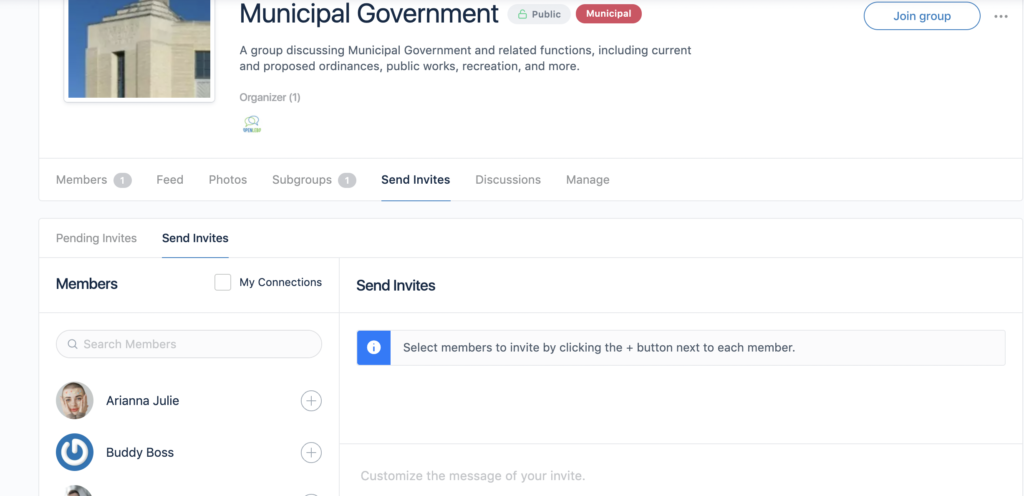
Once there, you’ll see a list of members on the left, which can be filtered to show just members with whom you have a connection. Click the plus sign next to their name and then you can customize the message that gets sent to that person.
There is also another tab to view any pending invites you may have already sent to other members and connections.
Group Discussions #
Some groups have their own discussion forums which are accessed through the individual group’s discussion tab.
Posting topics and new discussions in these forums will relate that post to that specific group. For instance, if you navigated to the schools group, and then to the Howe Elementary School Subgroup, then to the discussion tab of the Howe subgroup, then created a new discussion – that discussion topic would be visible inside the Howe subgroup only and not the main school group. It will show up in the main activity feed and if you interact with that post on the main feed – you will be redirected to the group and discussion topic inside that group. again, this creates a more granular experience for readers.
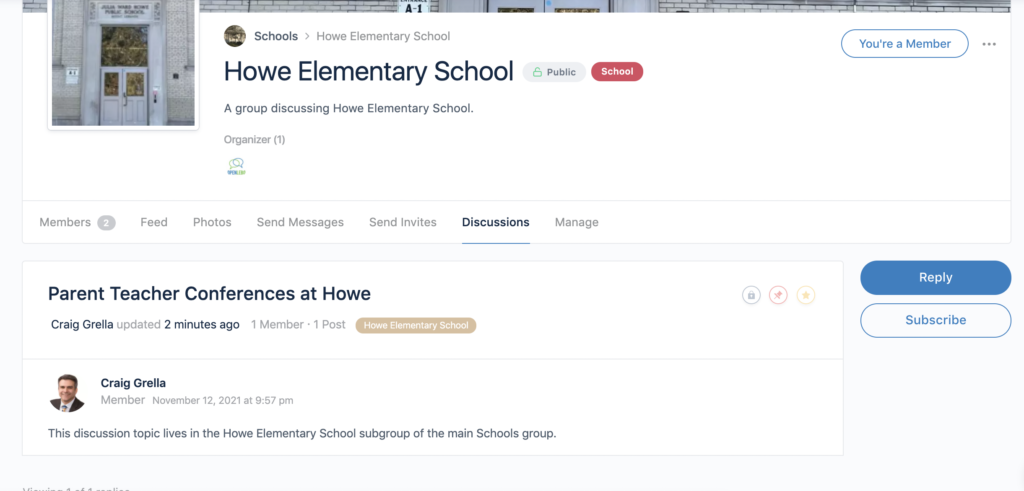
Subscribing to a discussion topic within a group subscribes you ONLY to that discussion topic and not to every topic within that group or to the main group. Again, this is a very granular feature that keeps notifications to a minimum and only to those topics to which you specifically request notification.
Managing Groups #
This tab becomes visible only for those who have group management capabilities and permissions. This is typically reserved for group moderators and administrators.
Group Creation #
At the moment, group creation is reserved only to site moderators and administrators. At some point in the future, we will likely open up group creation to additional members. This is to make sure the site is not clogged with junk groups and groups that are not monitored.
Reporting Groups #
If you feel the group violates site policies or is offensive you can report the group. Groups can be reported by clicking the three dots on the top right of the group page and then selecting Report Group.
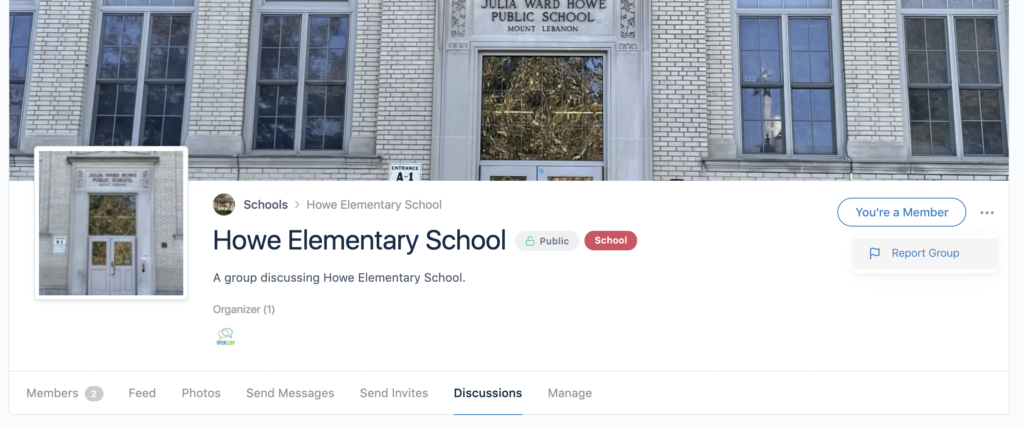
Reporting a group sends a notification to moderators and administrators who will review the group for adherence to site policies. If a group is found to have violated site policies it may be temporarily hidden until it can be modified to come back within site policies. Groups that do not come back within site policies will be removed completely.




