OpenLebo is a website that allows members of our community to comment on important issues. It is structured with the following features:
Dashboard #
Upon successful login, you’ll be taken to your site dashboard where you can complete profile fields, view any courses or forums you might be a part of, or quick link to the main site activity feed.
There is a section to pick up where you left off with the most recent forum you participated in, and a list of other items below that in three columns, including the most recent forum discussions, group listing, and site members.
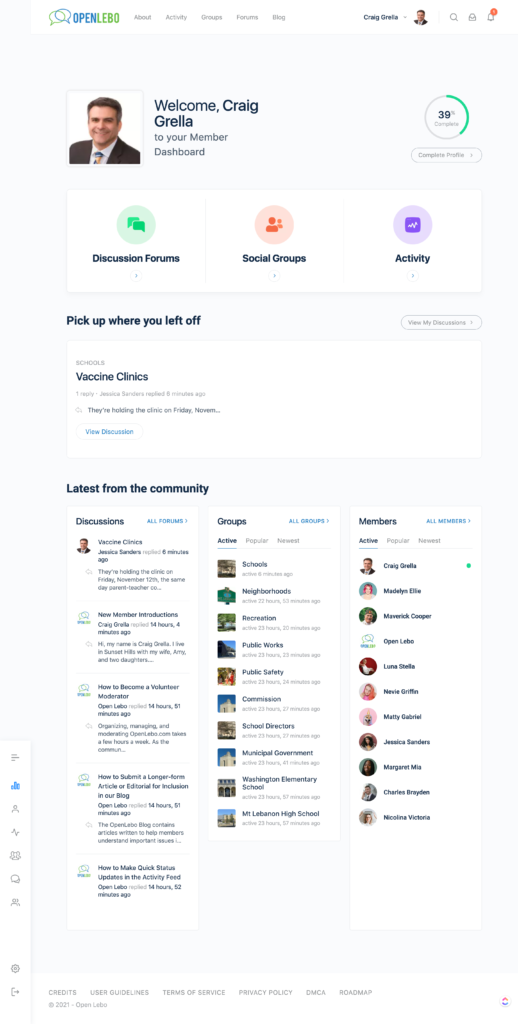
Activity Feed #
The Activity Feed is much a social media network wall, where updates from around the community are aggregated and listed in chronological order.
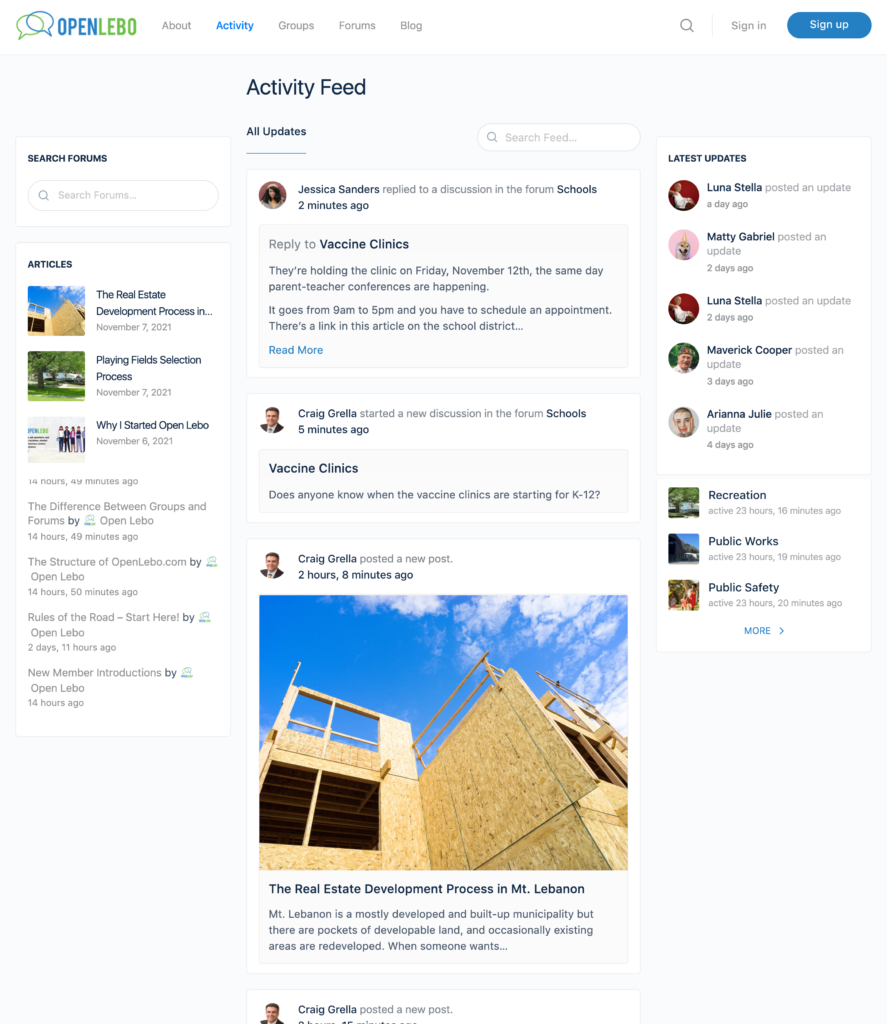
You can post items directly to your Activity Feed and anyone who follows you will see that in their own profile timeline. You can also control the privacy of your posts by making the status update available only to your connections or by making it completely private, as shown in the image below.
You can also @ mention other community members in your status update and that person will be tagged and notified of your message.
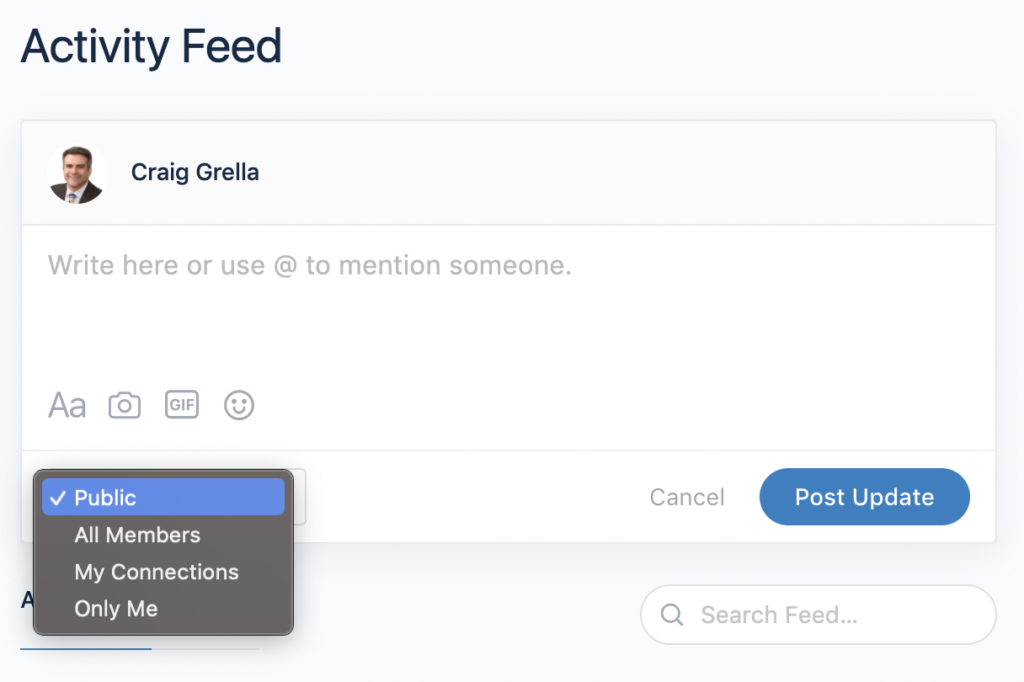
Also, shown in the image above is an Activity Feed search box that allows you to search the Activity Feed for keywords. This is a great way to find discussions and other network posts that no longer show on the first pages of the Activity Feed. Running searches before posting new questions is the best way to cut down on duplicate entries and to make sure that you see relevant answers to questions that may have already been asked and answered by other community members.
Social Groups #
Groups are a way for people to organize around collective issues, neighborhoods, or topics. The groups page shows a listing of groups in alphabetical order. The groups page can be filtered and sorted using the group filter panel just above the group listing to the right.
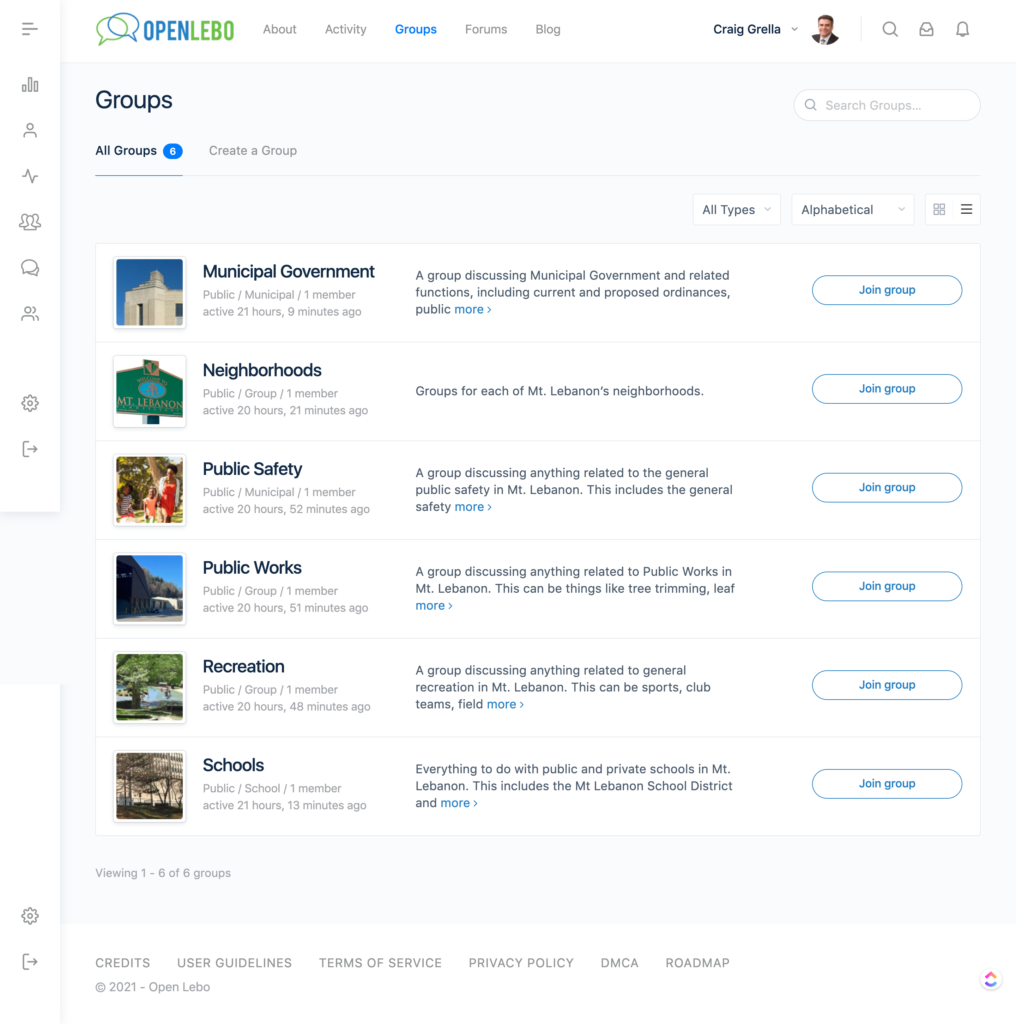
Subgroups #
Groups can have subgroups that relate to the parent group. This is how we keep the group structure neat and organized by allowing groups to nest under other groups. A good example of this is the schools group. Navigate to the schools group and then click the subgroup tab and you’ll see individual schools that roll up under it.
Each group has it’s own activity feed, forums, and other features.
For more information on groups, visit our help doc on how to join a social group.
Community Forums #
Community Forums are the place to ask questions and get answers from the site moderators and the community at large. You can view all the community forums here.
The forums are categorized into common topics like Recreation, Municipal Government, Schools, etc. Also, most groups have their own forums for asking questions related to that specific group topic. Clicking on a group forum will take you to that group forum page and you can ask your question or post your topic there.
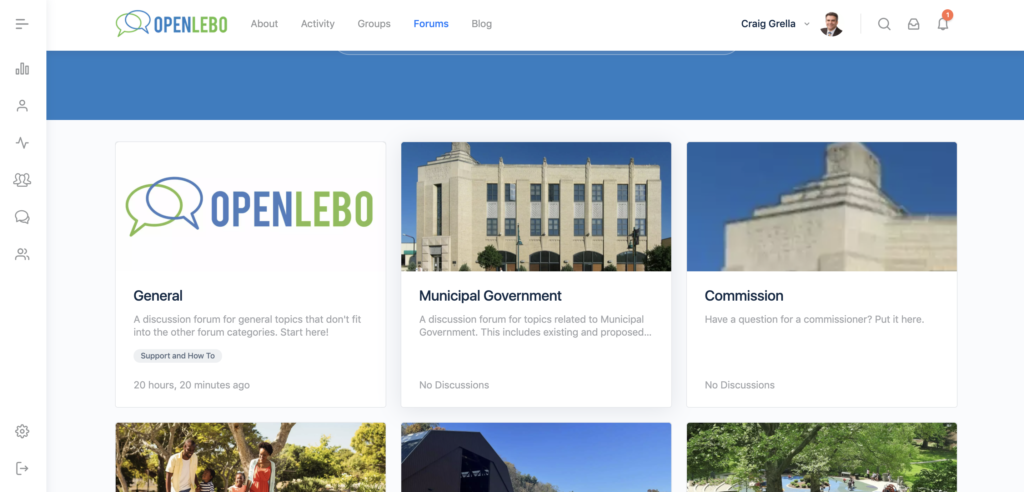
If you see that someone has posted a question and you have the answer, you can reply to any forum topic and add your answer. The person who posted the topic or question will be notified when a reply has been added.
On social media walls, posts are pushed downward until they’re completely out of view. It’s also very tough to search topics on social media. But in a forum, it’s easy to search for a topic of interest and find responses related to that topic. That way the same question doesn’t get asked 100 different times. Moderators can also merge questions into one topic so that if a question does get asked in similar ways – rather than being separate posts they can show up on the same forum discussion. Forums are a great way to organize community conversations.
If you do plan to post a question in the forum, make sure to run a quick search first to see if that same topic has been asked anywhere before. If so, try posting a reply to the topic rather than posting a new question.
Blog #
The Blog is the place where longer form articles are posted on the site. These are deeper dives into important topics. Blogs are typically created by site moderators and admins, though other writers can contribute too.
A blog will have much more content than questions or status updates in the activity feed, which typically range from a few words to 100 words. Blog content usually ranges 600-1,000 words or more.
Blogs include research, charts, images, links to other docs, and a much longer space to make a point, work out a hypothesis, or just tell a story.
You can visit the blog here.
If there’s a topic you think we should cover in more depth on this site, or if you’d like to submit an idea that you would write, send us an article pitch submission.
If you’d like to contribute a longer form article yourself for possible publication in our blog, you can submit a completed article here.
Help Docs #
There are many facets to this site, and the community grows every day. To help you understand how the site works and to help you get around the site, we’ve created a help docs section of the website with How-to articles and explainer content.
No matter where you are on the site you can click the green question help icon on the bottom right and search for keywords. Help docs that match your keyword search will be automatically shown.
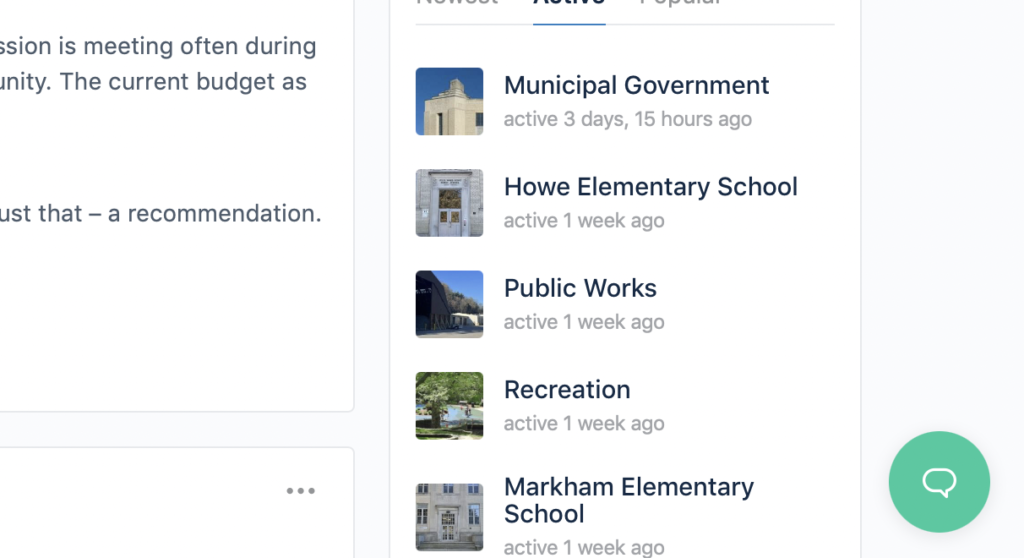
If you can’t find an article that matches your search you can send us a request via the email submission form on the help icon, or you can add a question to the forums. The email help submission is private to our admins, the community forums are public. Remember that when deciding which one to submit your question on.
Menu Bar #
The Menu Bar is where you’ll find links to the most important areas of the site.


The profile areas of the menu shows your name, your profile image, a search button, inbox for messages, and notification bell.
The search is a site-wide universal search. Click that and enter a search term and you will see a list of site-wide pages that match your search query. This can include blog posts, pages, forum questions and answers, even groups.
The inbox are messages you’ve sent to other members and messages they’ve sent to you. It works like a social media messages section. These are private direct messages. They are not public.
The notification bell notifies you of any updates that you are watching or listening for. This could be replies to your questions, comments on your posts, friend requests, group or forum invites, or more.
Clicking the drop down arrow next to your name and profile image shows you all the things you can do on the site related to you profile.
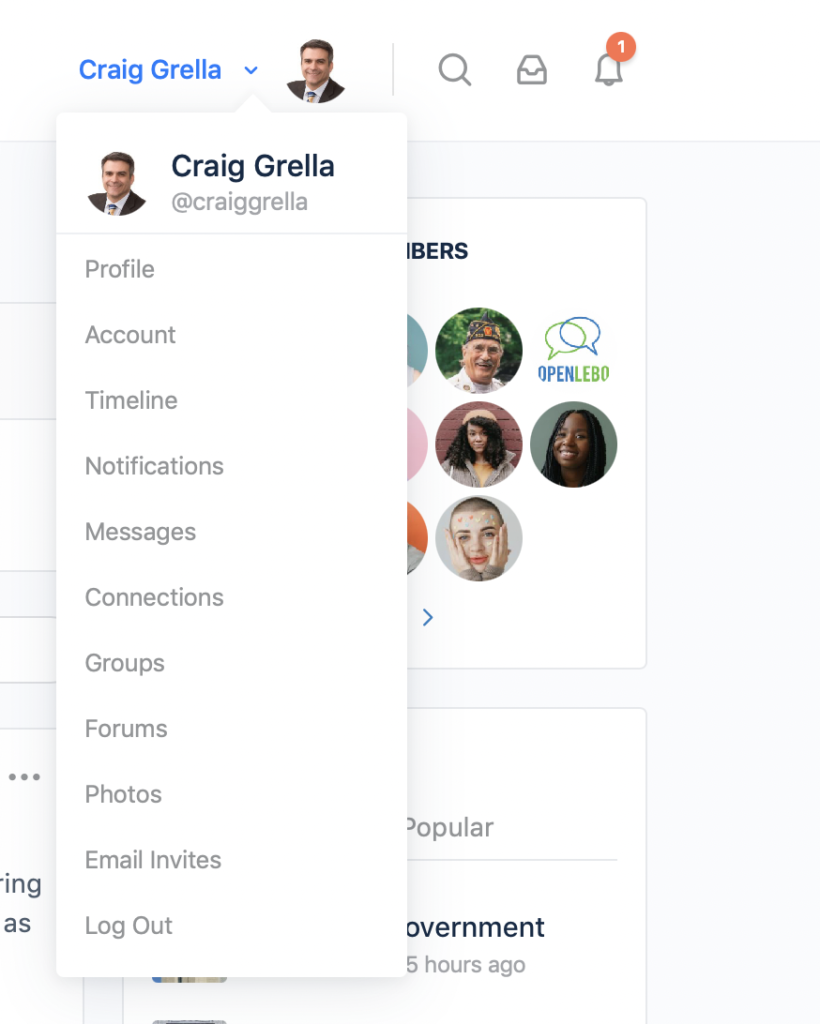
These are all items related to your profile. So where you see forums – it’s not going to take you to the main forums area – it will take you to the forums that you currently subscribe to. If you click groups – it will take you to the list of groups that you have joined. You can also link to your own messages, connections with other people, and any photos you’ve uploaded, among other things.
Action Bar #
Once logged in, the action bar will show up on the left side of the screen.
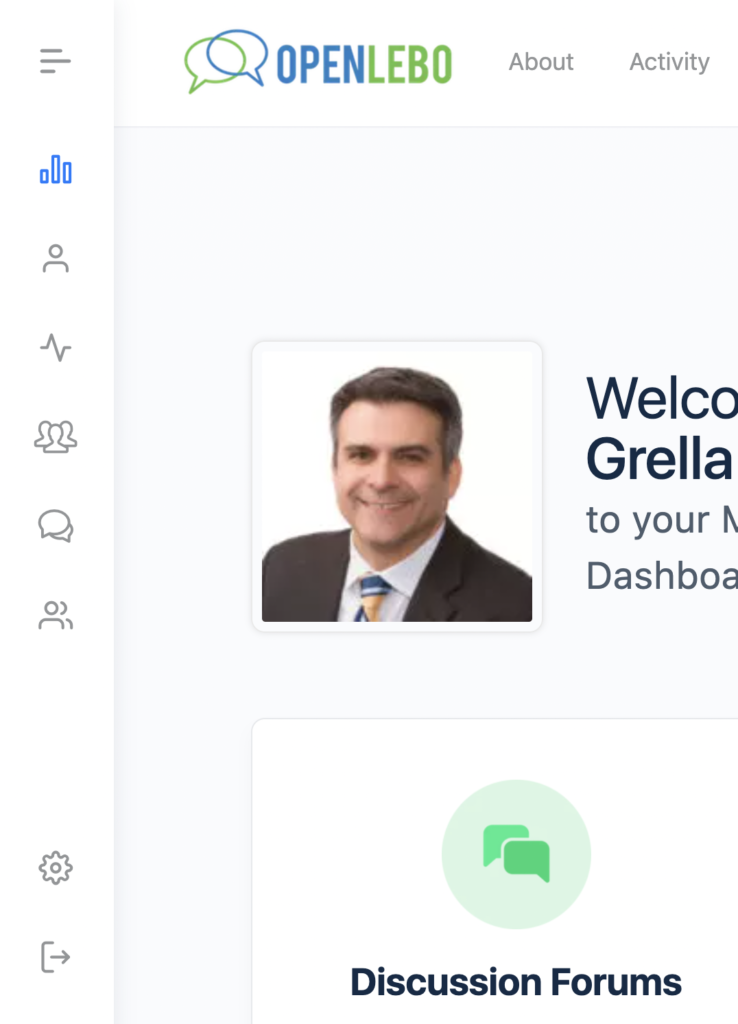
The action bar works much in the same way as the menu bar, taking you to main areas of the site. The action bar is always present and not hidden behind a drop down so it can be quicker to access your pages this way. The gear icon takes you to your account. The arrow right icon logs you out.




